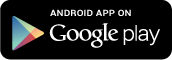Tips & Tricks
DejaOffice is full of great little features. You'll probably find some just by playing around, but here are a few that our users find most helpful.
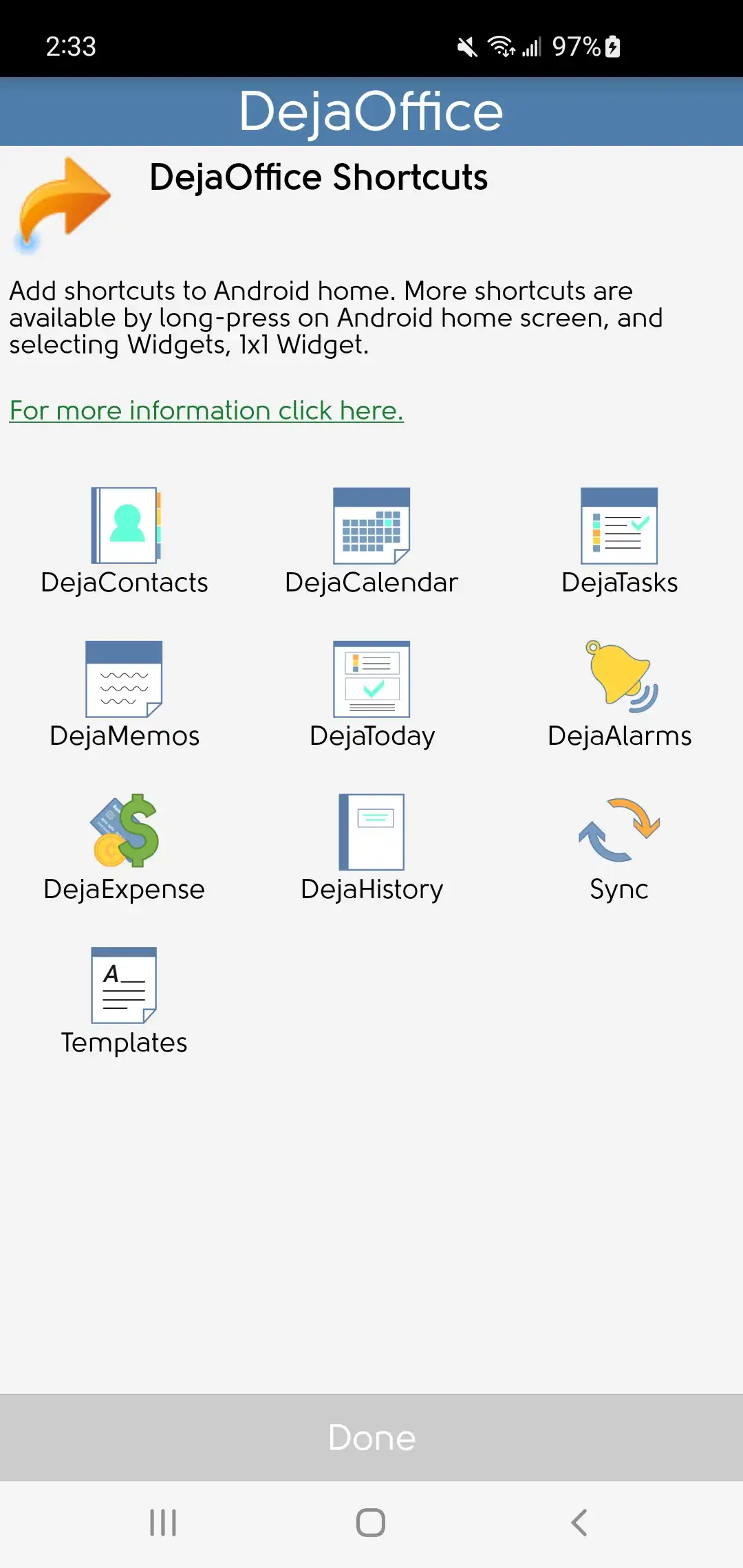
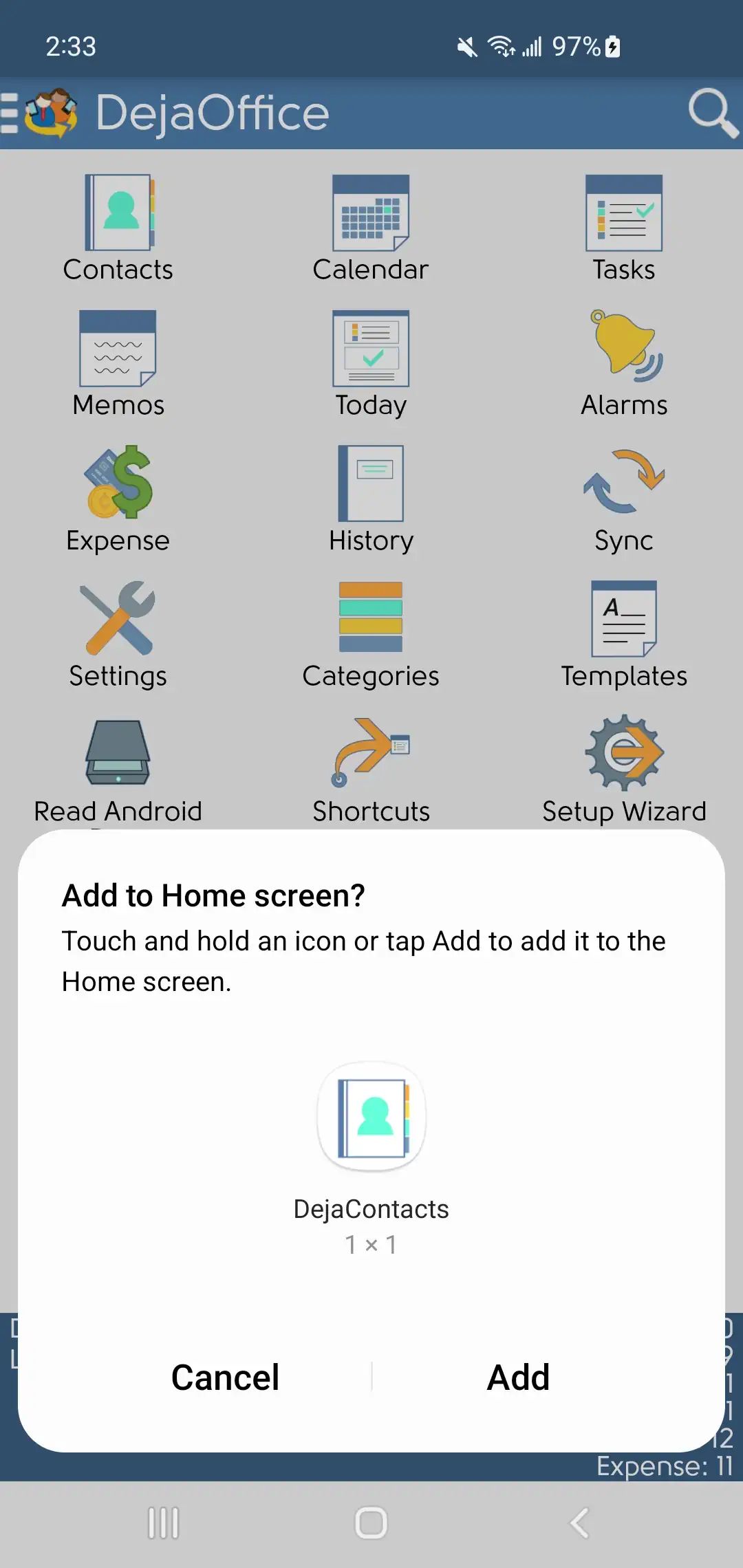
Once you get familiar with DejaOffice, you may find that you want to jump right to your Contacts, Calendars, Tasks, or Memos without having to go through the DejaOffice Home Screen each time.
It's easy to add a desktop shortcut to any DejaOffice module. On the DejaOffice homescreen, tap Shortcuts. Select the apps you would like shortcuts created for, then tap Done. Make sure you have room on your homescreen for the shortcuts!
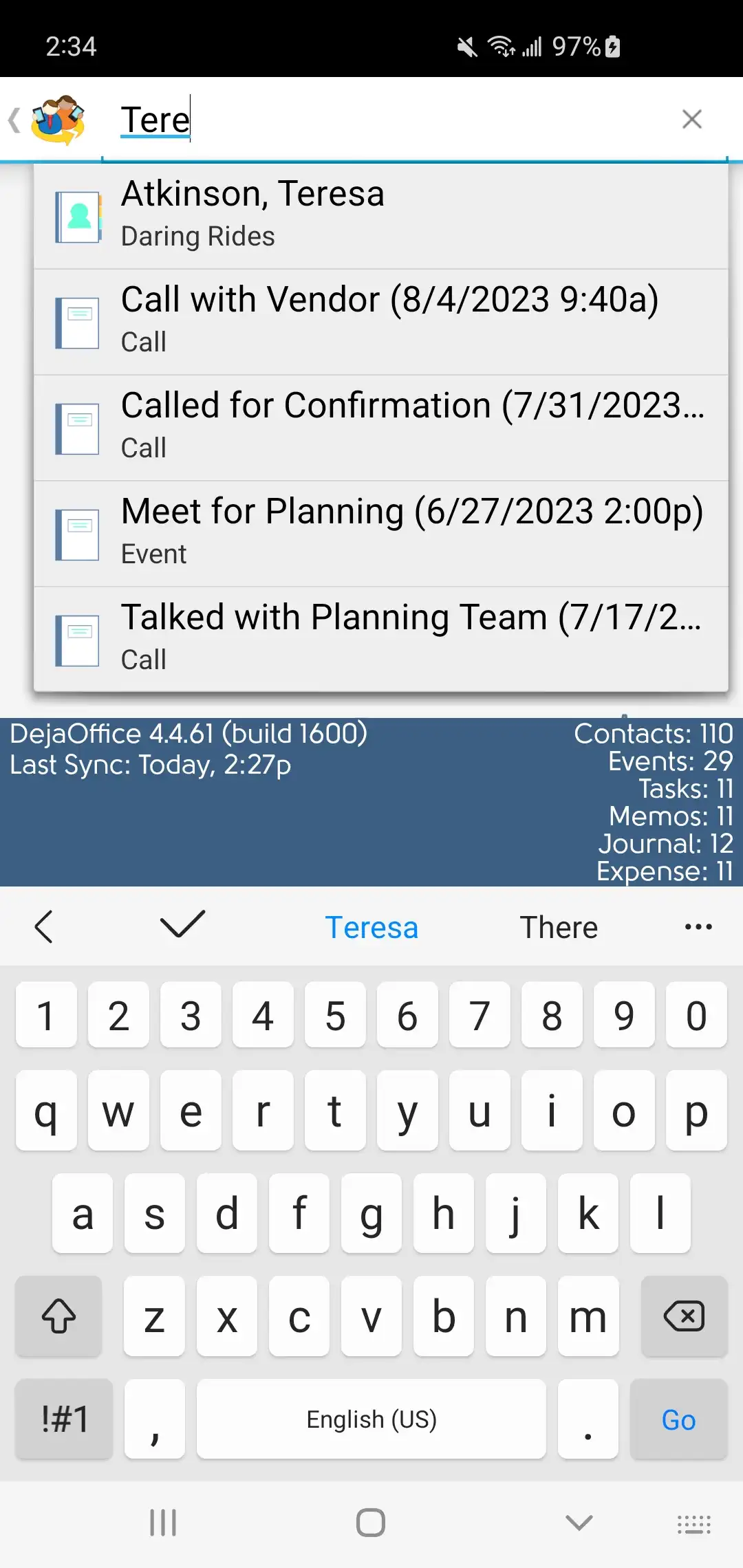
DejaOffice give you the ability to search your Contacts, Calendar, Tasks and Notes with one search query.
From the Home Screen (or many other screens within DejaOffice), tap the Search icon. The search bar appears at the top of the screen.
Results are filtered by type (contacts, calendar, tasks and notes) and sorted alphabetically or chronologically (for events).
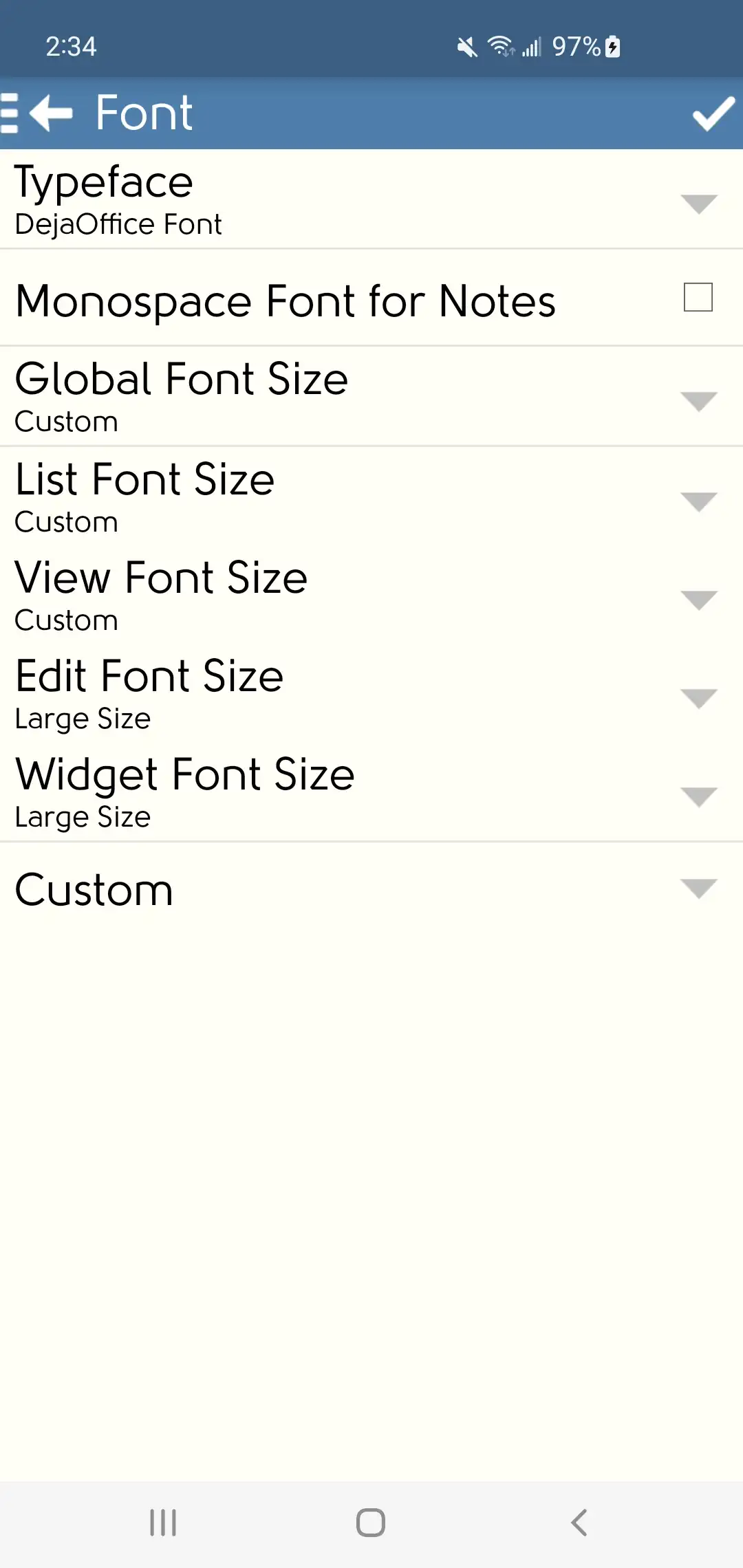
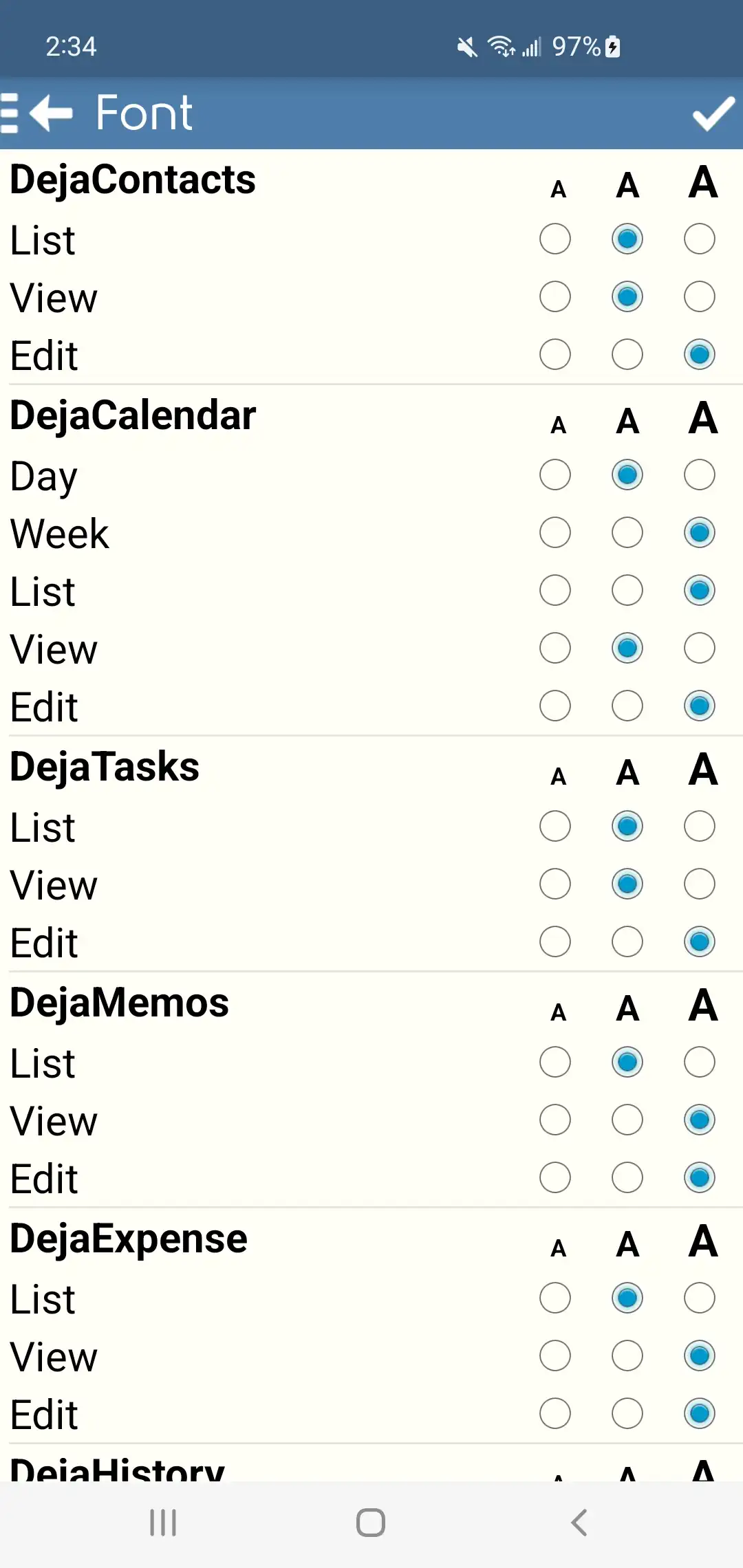
DejaOffice offers three separate font sizes - Micro, Business, and Delightful.
If you need to maximize display efficiency by squeezing as much data as possible into one screen, Micro Mode is for you.
If you want something a little easier on the eyes, try Delightful Mode. It was made for easy reading.
Business Mode sits in between, and offers a nice compromise of efficiency and ease of use.
The display size can be changed from the General Settings menu as well as most context menus. Try them all and see which one works best for you!
DejaOffice features two color schemes - Light and Dark.
To change the scheme, look under the DejaOffice General Settings.
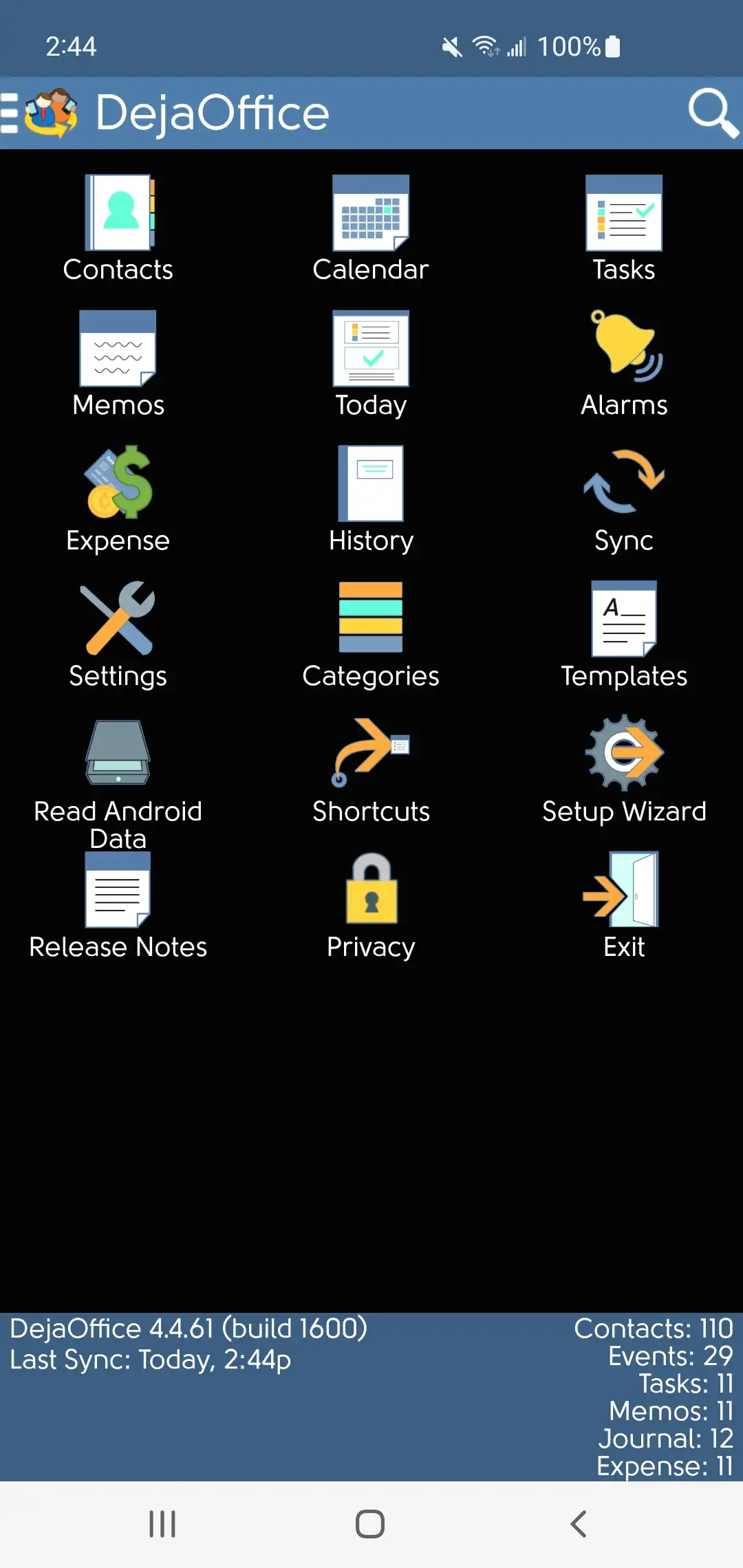
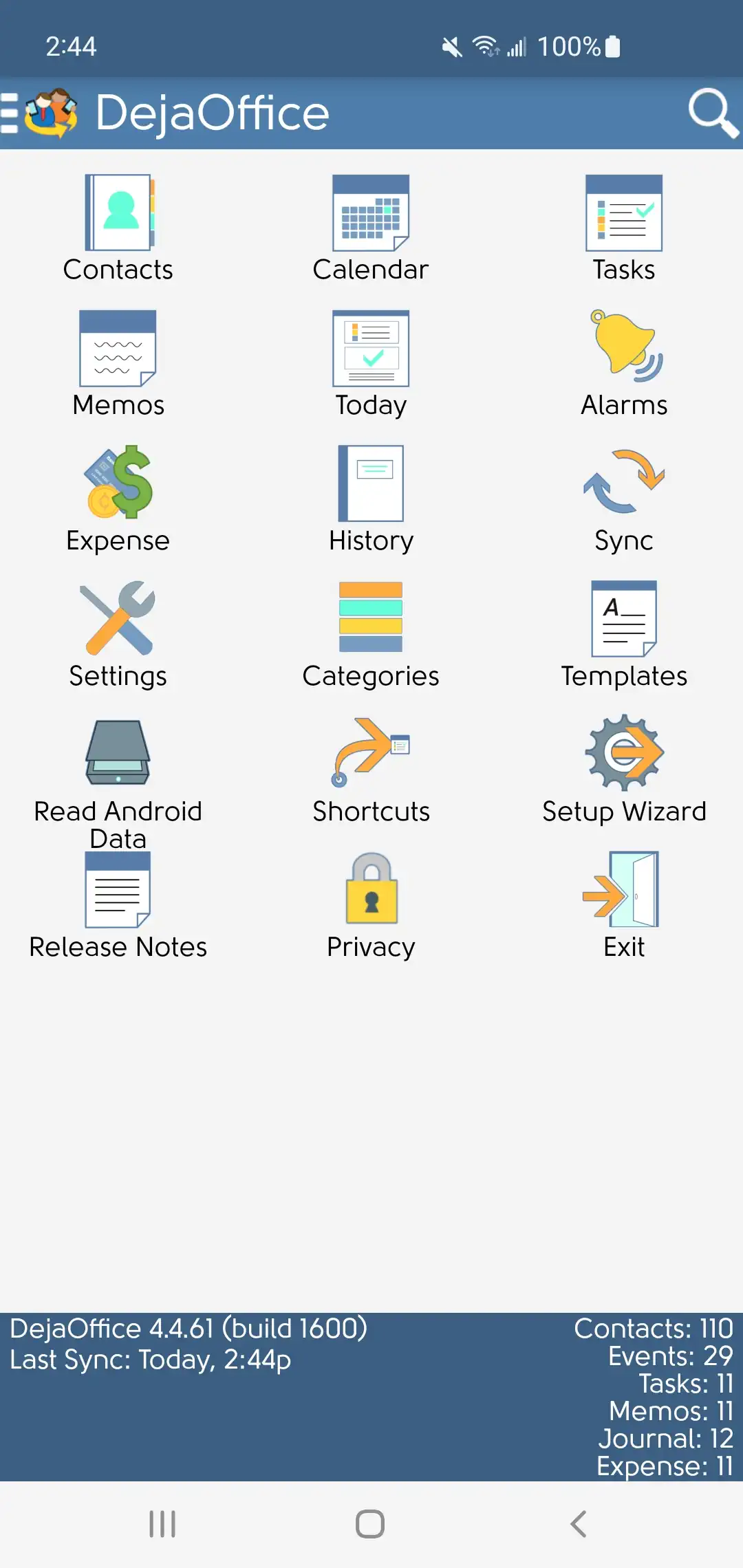
You can also generally change the color scheme throughout most DejaOffice screens.
DejaOffice allows you protect your private data by either masking or hiding records marked as private. Private records require a password to view or edit.
To configure privacy options, open DejaOffice Settings, then tap Private Records. Here, you'll be able to set your password or pattern unlock, and choose whether to mask or completely hide records marked as private.

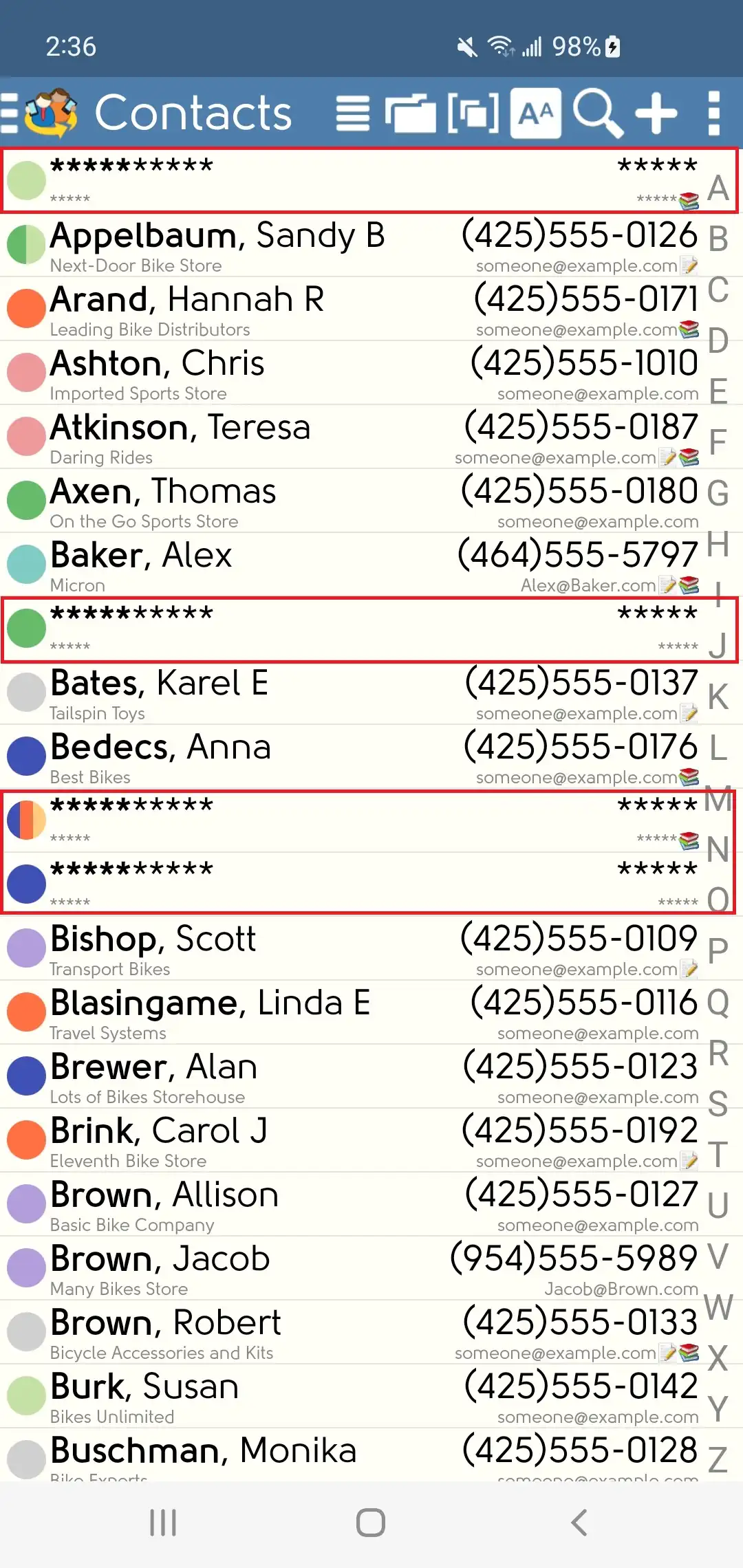
Masked records will appear alongside your normal records, but all text will be replaced with asterisks (********). You will have to enter your password to view the record details.
If you have the Hide Records option enabled, private records will be hidden by default. You can press the Menu button in the contacts/calendar/tasks/notes screens to bring up the context menu, where you'll see an option to Show/Hide Private records. You will be required to enter your password to unveil those records.
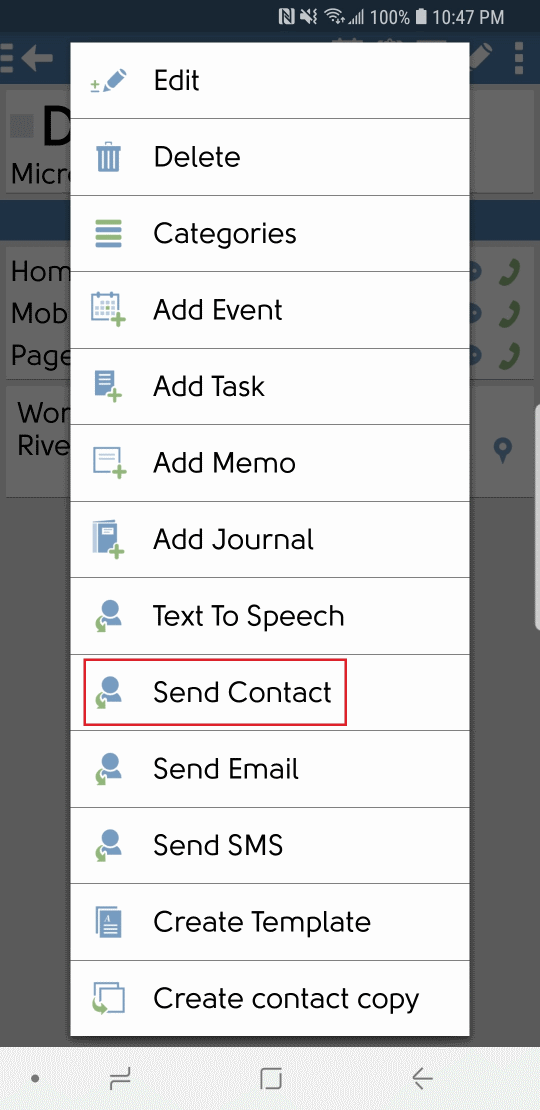
You can also send a contact as a vCard file by pulling up the contact details, then tap the Menu button and select Send Contact.
Calendar events can also be sent in a similar fashion.
If you're running DejaOffice on an large screen device, you can enable Tablet Mode to ensure DejaOffice displays optimally.
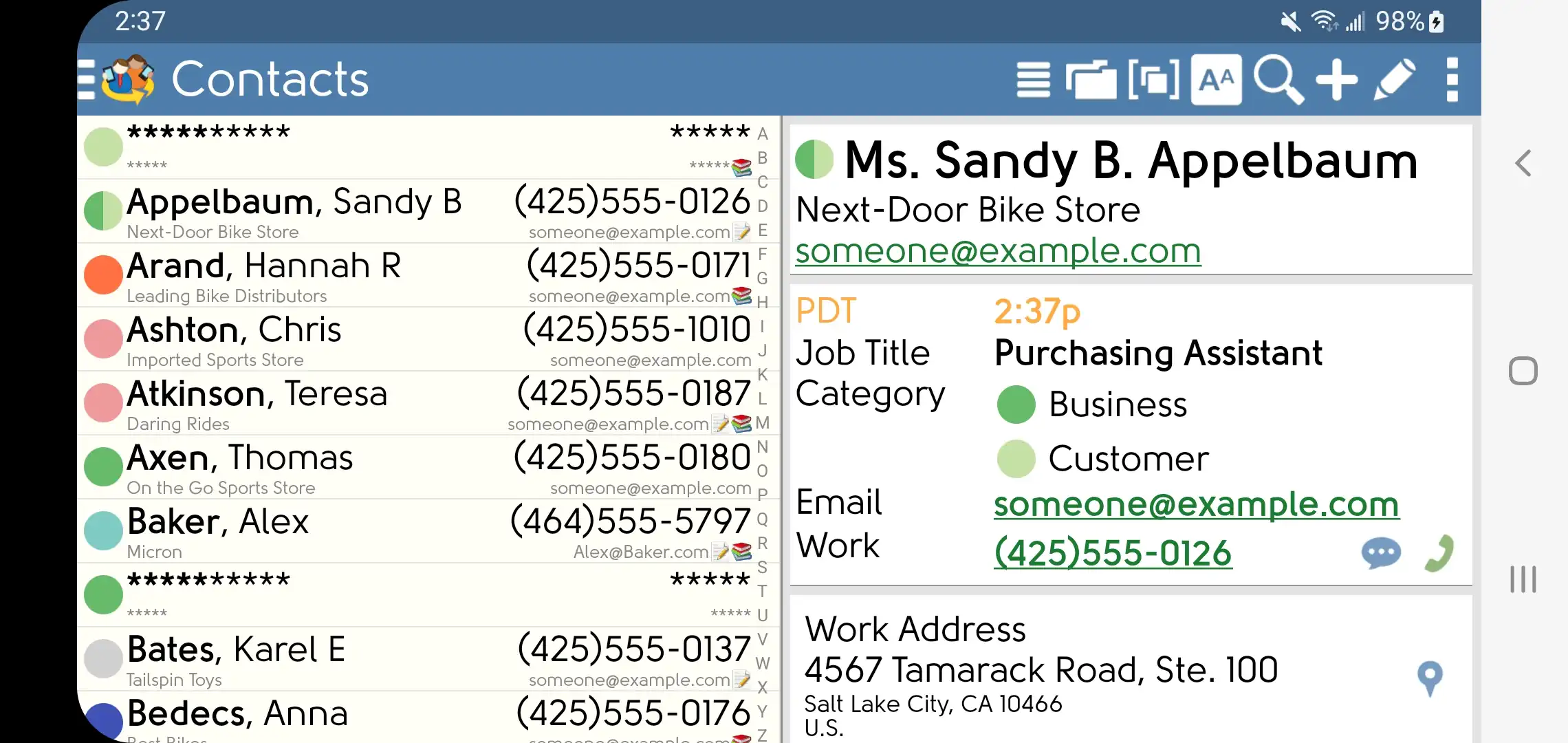
To enable Tablet Mode, tap Settings on the home screen then 'General Settings' > 'Tablet Mode'.
Select Tablet Mode for either Horizontal & Vertical Mode or Horizontal Mode only.
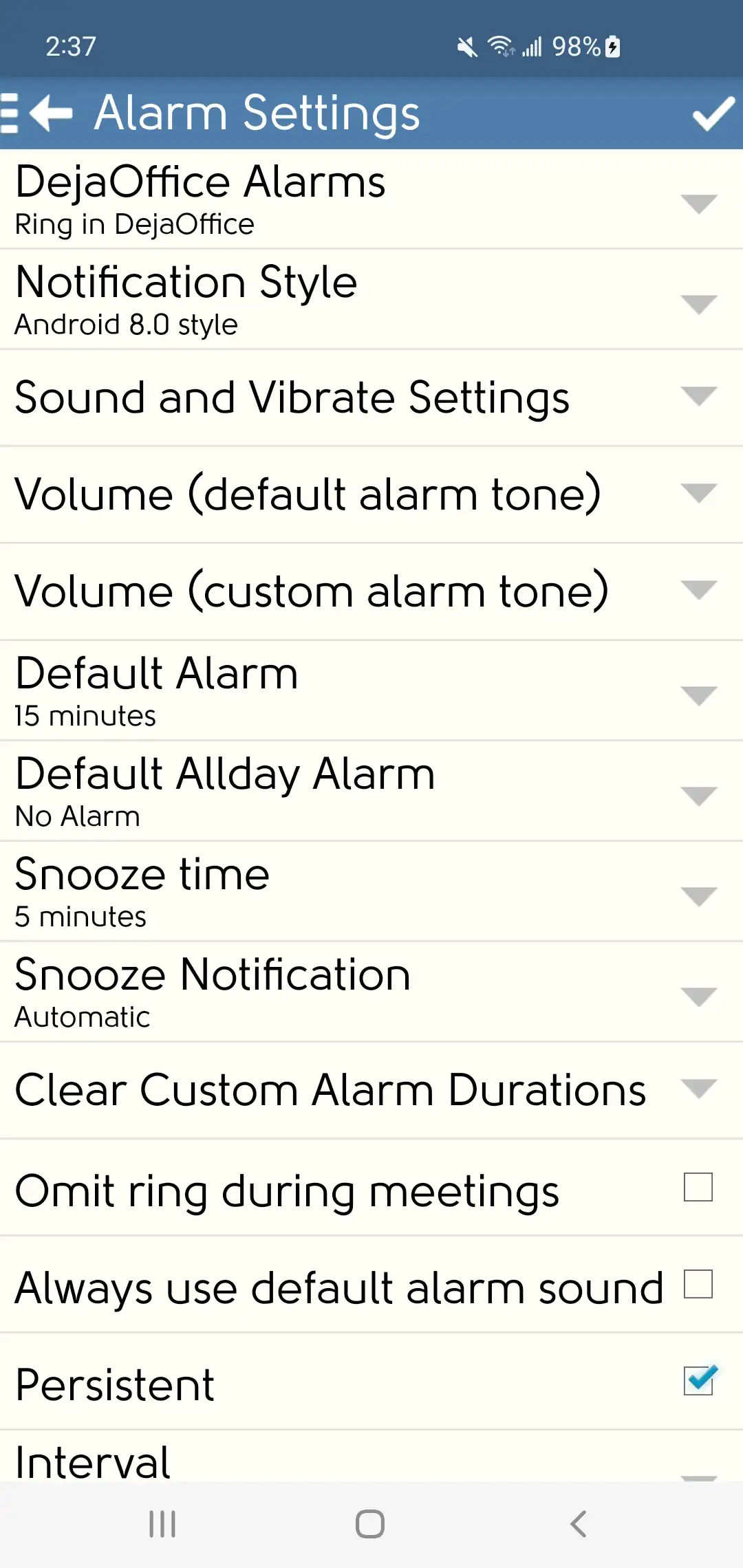
To access the Alarms Settings screen, tap 'Settings' on the homepage then select 'DejaOffice Alarms'.
'Default Alarm' allows you choose the amount of time you want the alarm to go off before the event is scheduled.
You can choose from several options including playing a sound, vibrating and repeating the alarm until you dismiss it (Persistent).
Persistent allows you to choose from several time intervals for the alarm to repeat. With this option selected, the alarm will repeat until you dismiss it - a useful feature if you tend to miss an alarm the first time around!
DejaOffice for Android
DejaOffice for Android comes with a built-in DejaToday widget. The widget provides a quick way to view your daily tasks and events.
To create a widget for DejaToday on your Android desktop, find an empty space on the desktop, press and hold for about 1-2 seconds.
Tap the 'Widgets', select "DejaOffice", then select between the DejaToday, DejaCalendar, DejaContacts, DejaTasks, or DejaMemos Widgets.
Check out our video guide to DejaOffice for Android Widgets here.
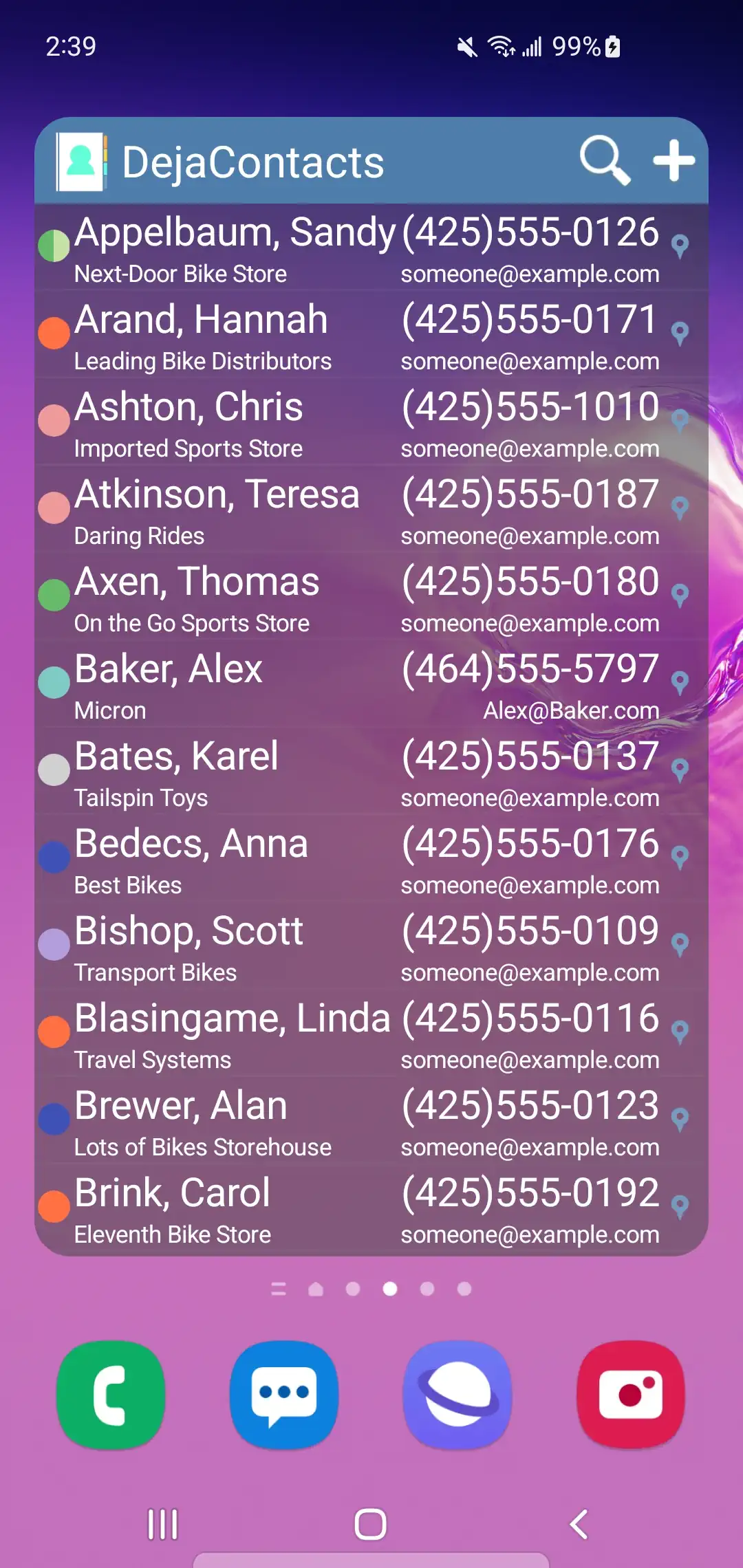
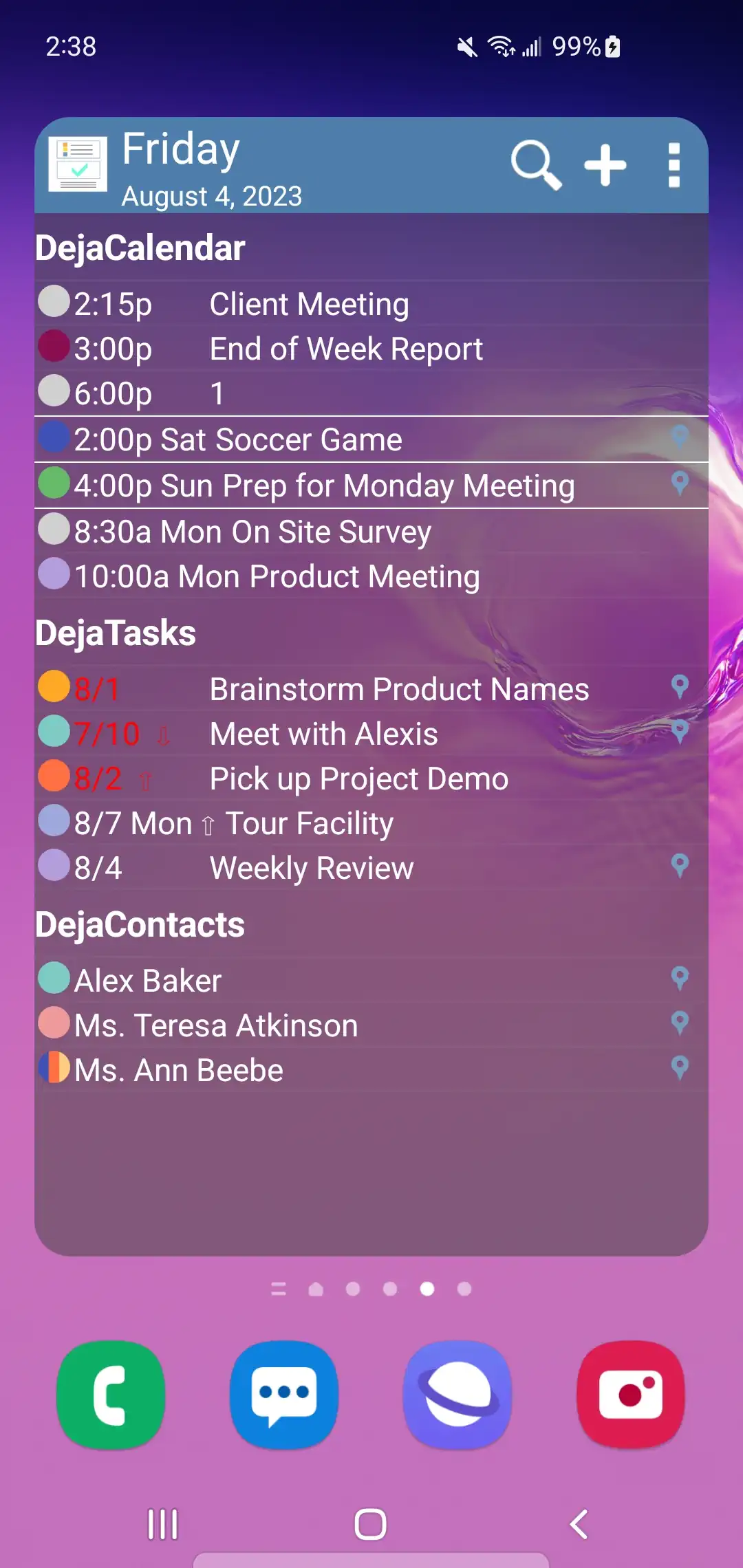
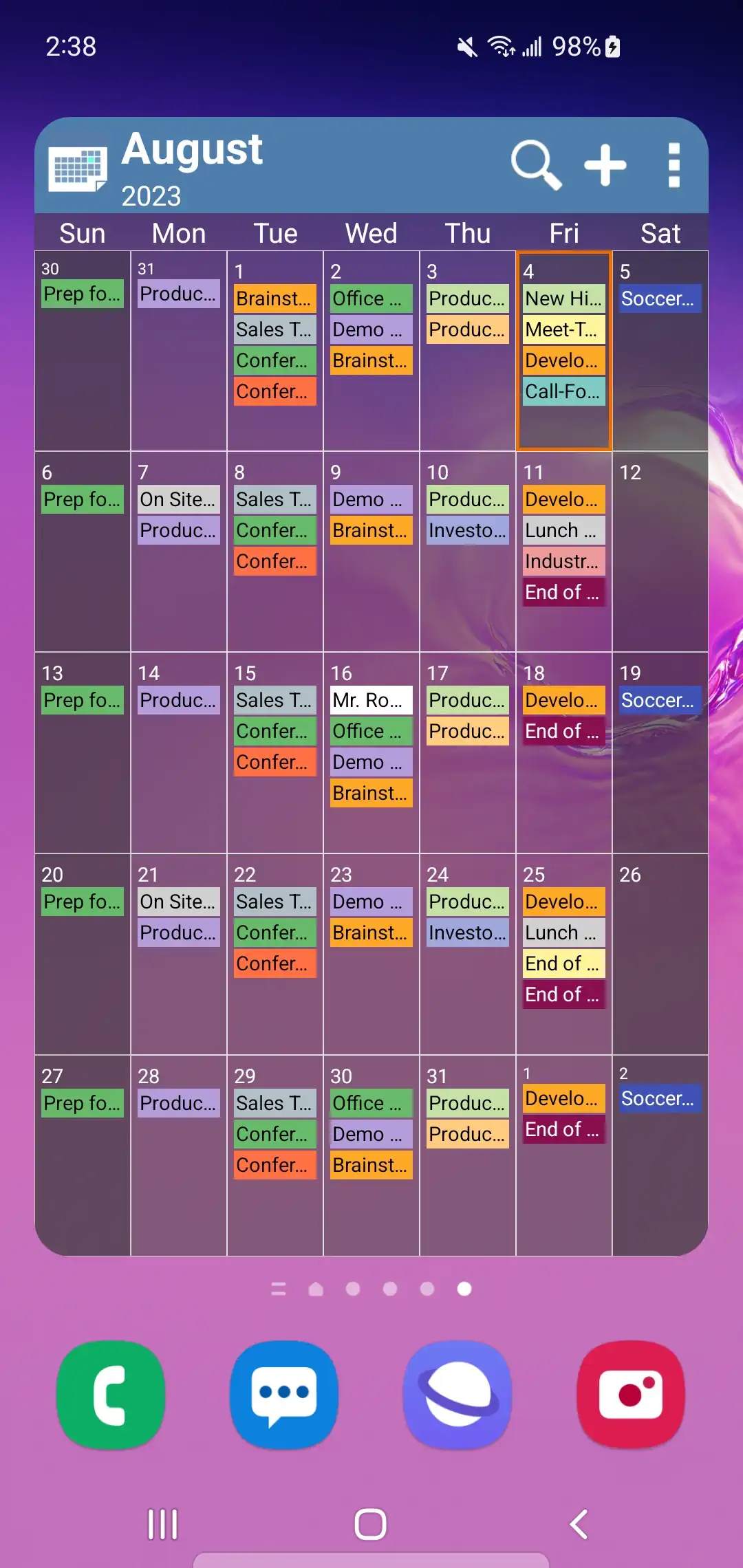
The (4x1) option will create a widget 1/4th the size of your device screen. The (4x4) option will create a full screen widget.
DejaOffice for iOS
DejaOffice for iOS comes with a built-in DejaToday widget.
To create a widget for DejaToday on your iOS Widget screen, scroll to the bottom of your Widget screen, select "Edit", then select the "+" symbol next to DejaToday Banner."
Need more info? Want to share any tips and tricks that you've picked up? Head on over to the forums.