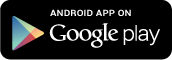Categories
Categories help you manage large amounts of data. You can set up color-coded categories to tag your data with, such as Personal and Business. CompanionLink can sync categories (with colors!) from Outlook, ACT!, Palm Desktop, and other CRM software and services.
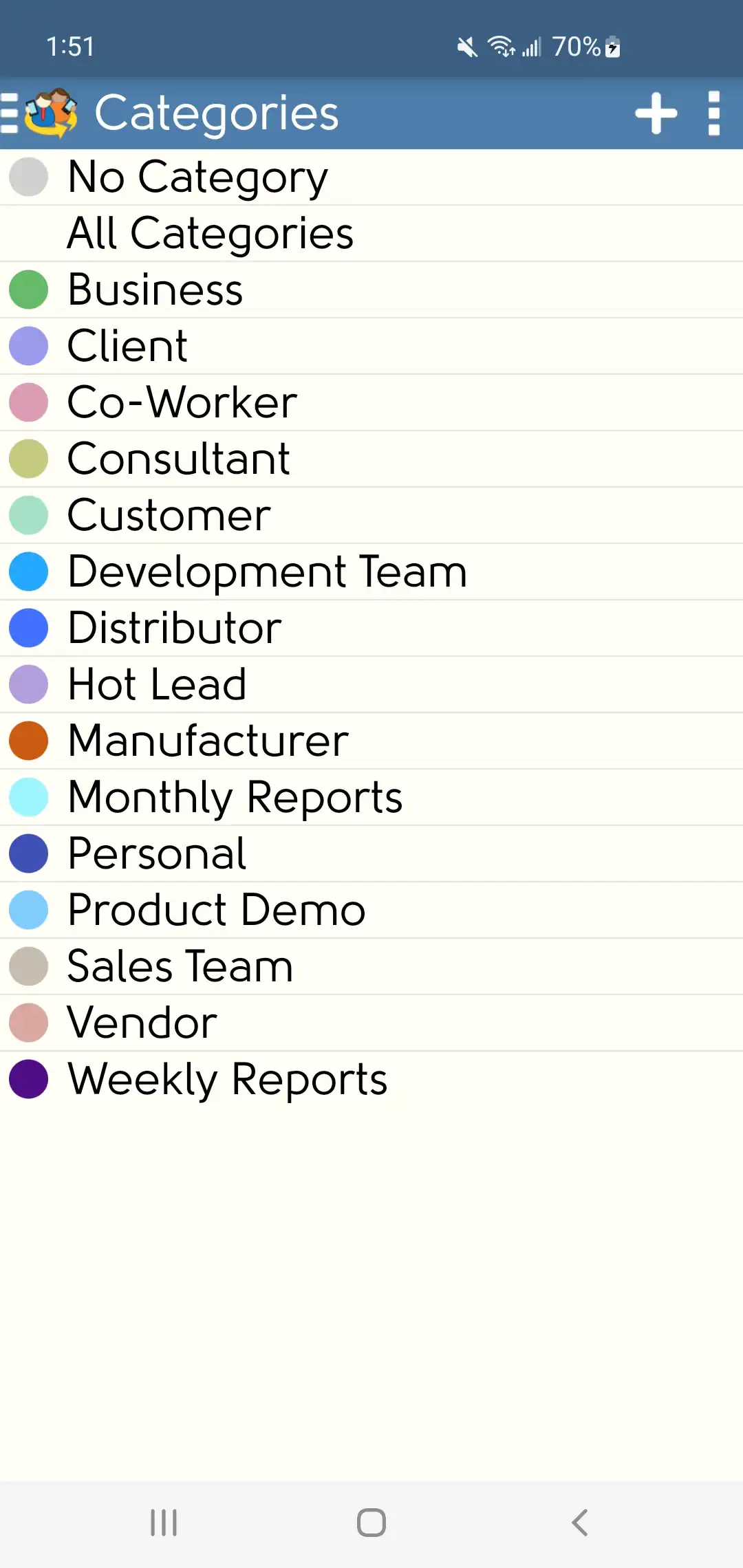
From the DejaOffice Home Screen, select 'Categories'. This takes you to the category screen.
Here you can view, edit and add new categories. To add a new category, tap the plus sign in the top right corner.
To edit an existing category, just select it from the list.
You can edit the category name and pick a color. Remember that items can be assigned more than one category.
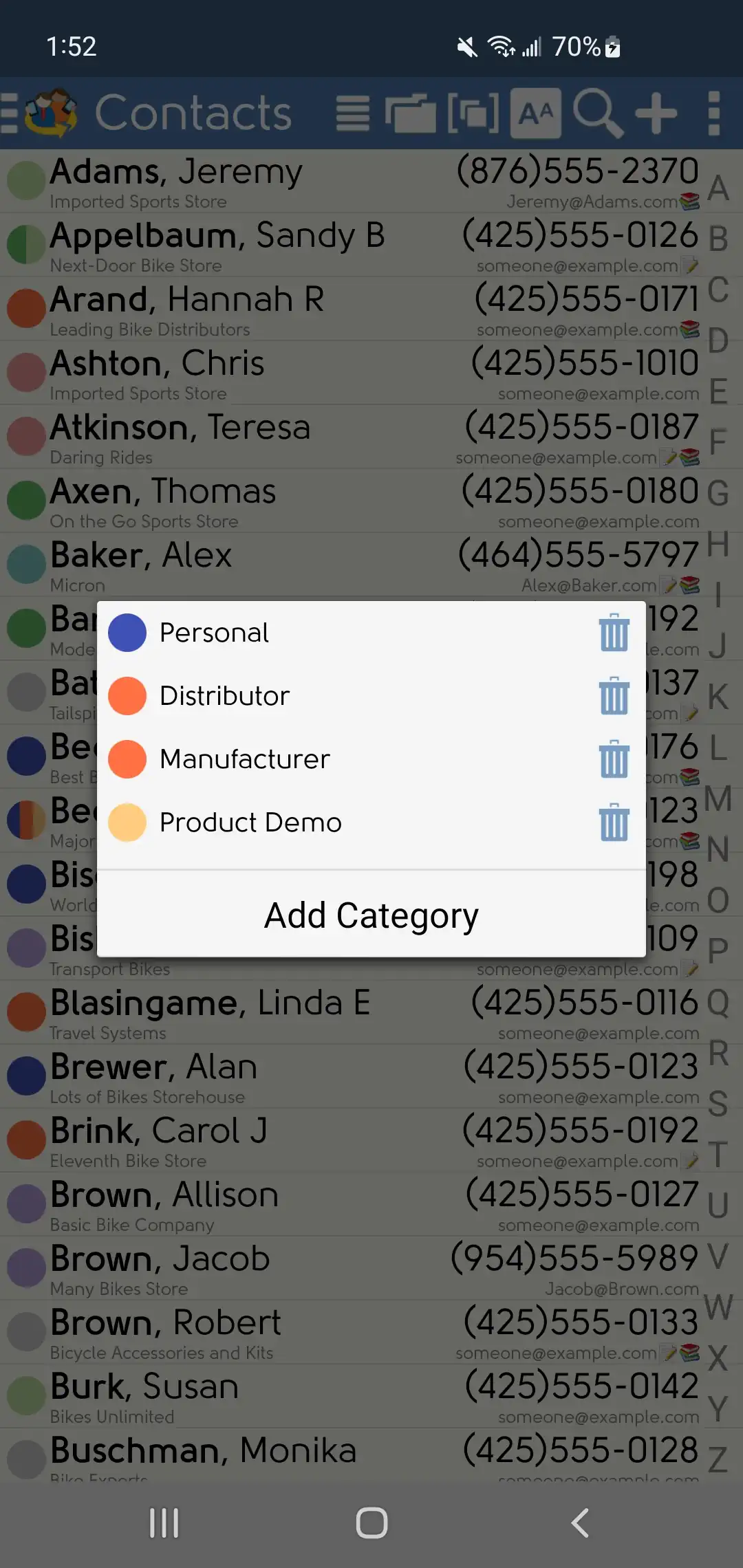
When viewing a list of records, the category box will be shown on the left side.
You can edit the record category by tapping this box - no need to open the record just to change the category!
You can also set a custom ringtone for each category, if you like.
Tap the Categories icon from the DejaOffice Home Screen. Then, select a category.
From this screen, tap 'Ringtone' to select the specific ringtone you'd like to use for all contacts associated with this category.
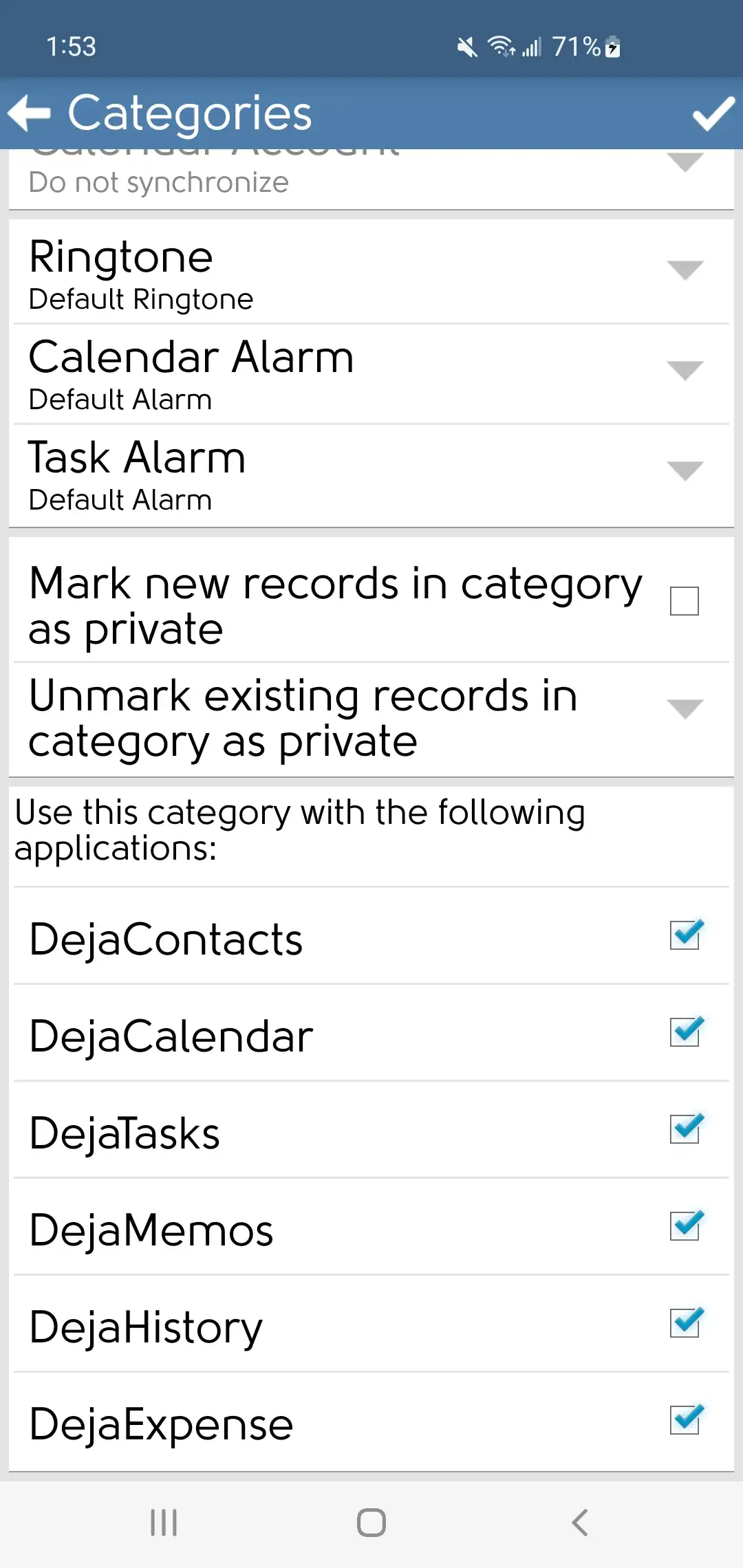
Finally, you can set a category to only show in specific DejaOffice apps (Contacts, Calendar, Tasks, Notes, or Expenses).
Tap the Categories icon from the DejaOffice Home Screen. Then, select a category.
Scroll down, then check or uncheck the DejaOffice apps you'd like this category to be used in.
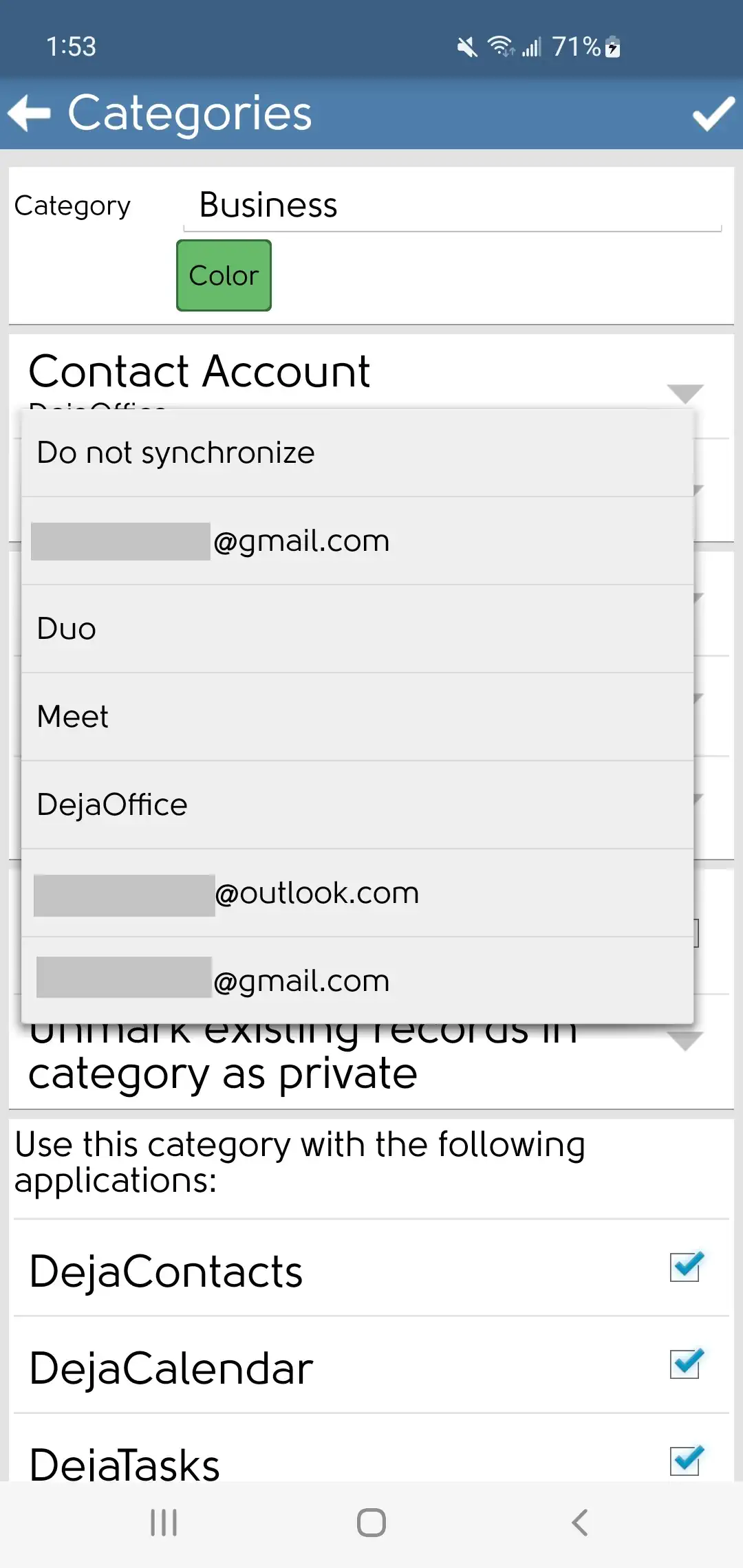
DejaOffice allows you to set a category to sync with a specific native contacts/calendar account on your Android.
To do so, tap the Categories icon from the DejaOffice Home Screen. Then, select a category.
From this screen, you'll be able to choose a 'Contact Account' and a 'Calendar Account' in your Android contacts and calendars apps for this category to sync with.