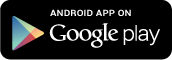Getting Started
.webp)
.webp)
The first time you open DejaOffice, you will see the latest release notes. Tap OK to dismiss this screen. The DejaOffice Setup Wizard will automatically run.
The Setup Wizard helps you configure DejaOffice and gives you the option to synchronize data with your computer or import data from the built-in Contacts and Calendar apps on your Android.
PC Sync
DejaOffice can synchronize data with your PC or Mac using the optional CompanionLink desktop
application. You can sync DejaOffice with applications like Microsoft Outlook, Palm Desktop, IBM Lotus
Notes, ACT!, Salesforce CRM, and other CRM and contact management software.
More info about Sync.
Import Data
If you have existing contacts and calendar data on your Android, DejaOffice can import this. All
DejaOffice data is stored in a special DejaOffice account (your data will still be viewable in the
Android contacts and calendar apps).
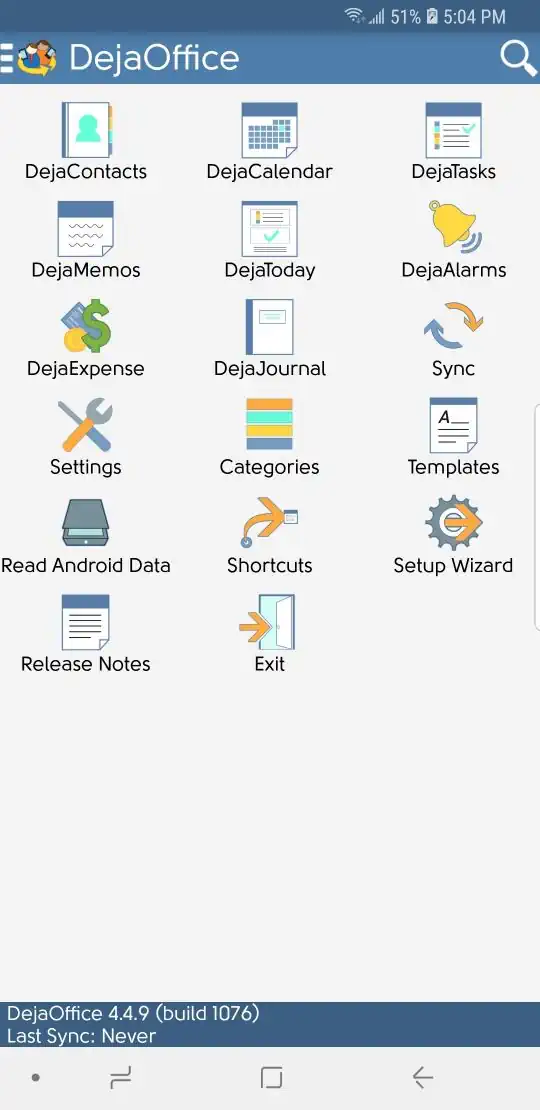
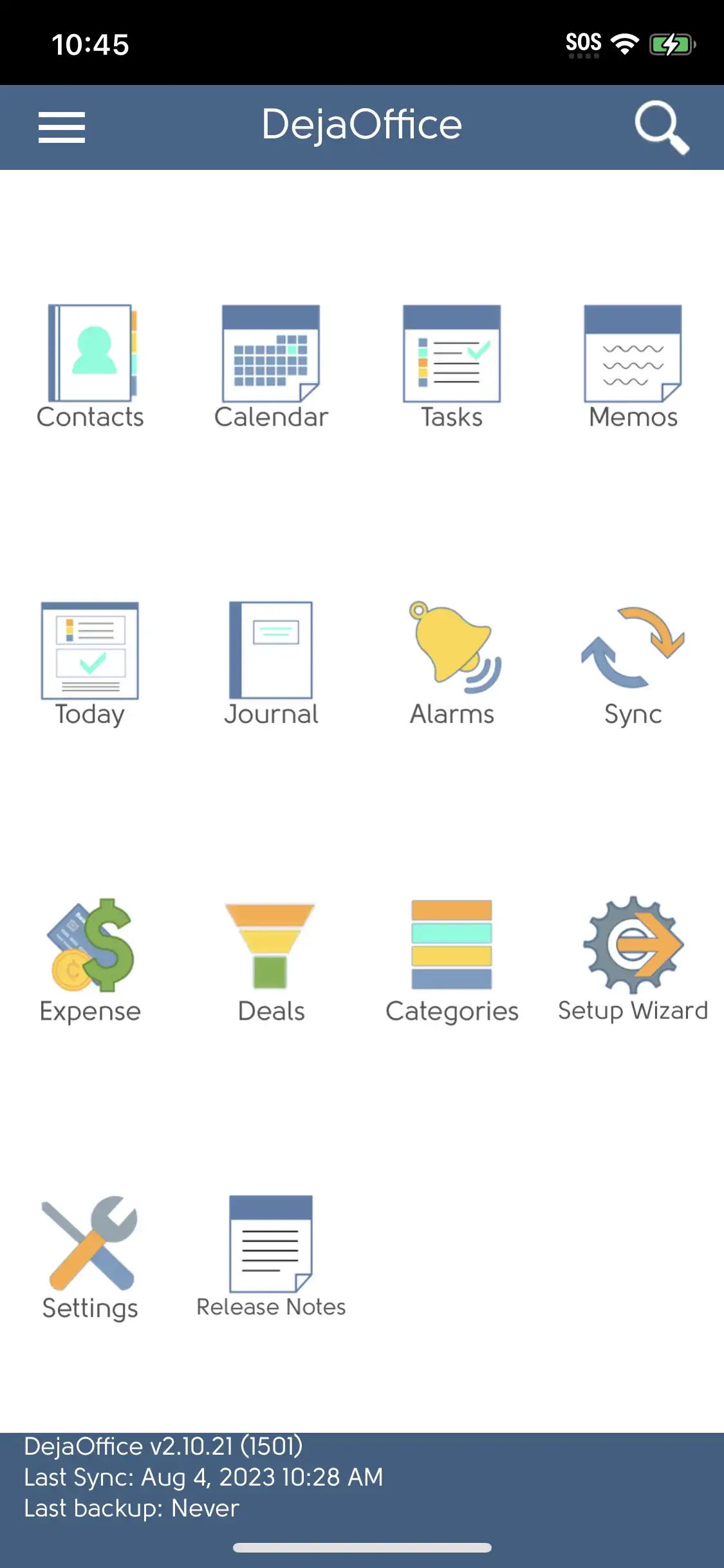
The Home Screen is where everything starts. Tap an icon to jump to each module in DejaOffice. To return to the Home Screen from within any other DejaOffice window, press the Back button to jump back until you reach the Home Screen.
If you press the Home button on your Android, you will go back to the Android home screen, and DejaOffice will pause, waiting to resume where you left off the next time you open the app.
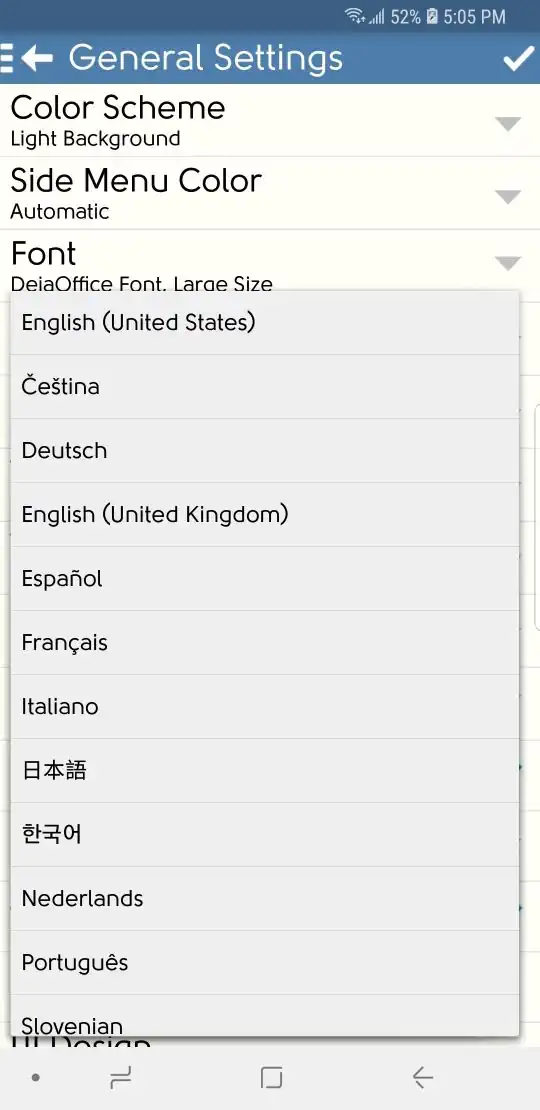
Home Screen > Settings > General Settings > Language
DejaOffice currently supports the following languages:
- English (United States)
- English (United Kingdom)
- German Deutsch
- Spanish Español
- French Français
- Italian Italiano
- Japanese 日本語
- Korean 조선말
- Dutch Nederlands
- Portuguese Português
- Nederlands Nederlands
- Slovenian Slovenian
- Czech Čeština
- Chinese (Traditional) 繁體字
- Chinese (Simplified) 简体字
For iPhone to change the Language of DejaOffice, please set the Language of the Phone in the Iphone Settings.